views
Step 1: Backup Your Website
Paketsolusi.com - Before initiating the process of replacing the old blog domain URL in the WordPress database, it is crucial to back up your website. Backing up your data will protect your information and allow you to restore your site if any errors occur during the process. Make sure you have the latest copy of your website before proceeding.
Step 2: Access Your WordPress Database
To replace the old blog domain URL in the WordPress database, you first need to access your website's database. You can do this through your hosting control panel or by using database management applications like phpMyAdmin.
Step 3: Locate the wp_options Table
Once you have accessed your WordPress database, you need to locate the wp_options table. This table stores various settings for your website, including the blog's domain URL.
Step 4: Edit the URL Values in the wp_options Table
Within the wp_options table, search for the rows with the option_name column named "siteurl" and "home." Click on the option_value column for both rows and change the values to your new domain URL.
UPDATE wp_options SET option_value = replace(option_value, 'olddomain.com', 'newdomain.com') WHERE option_name = 'home' OR option_name = 'siteurl'; UPDATE wp_posts SET post_content = replace(post_content, 'olddomain.com', 'newdomain.com'); UPDATE wp_postmeta SET meta_value = replace(meta_value, 'olddomain.com', 'newdomain.com'); UPDATE wp_comments SET comment_content = replace(comment_content , 'old_domain.com', 'newdomain.com');
Ensure that you replace the URL values carefully and input the correct URL. This change will update your website's URL across the WordPress platform.
Step 5: Update the Permalinks
Within the wp_options table, search for the rows with the option_name column named "siteurl" and "home." Click on the option_value column for both rows and change the values to your new domain URL.
Ensure that you replace the URL values carefully and input the correct URL. This change will update your website's URL across the WordPress platform.
Source :https://wordathemes.com/replace-old-blog-domain-url-in-wordpress-database/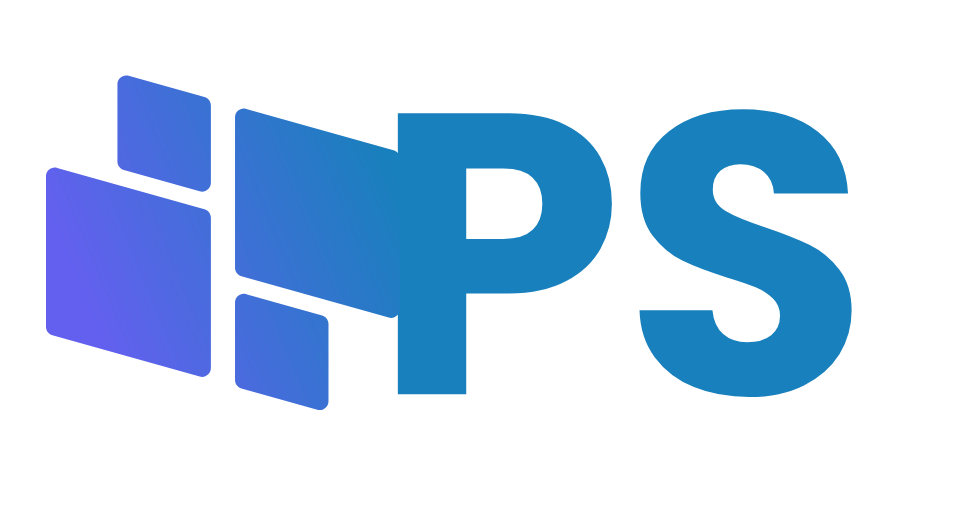
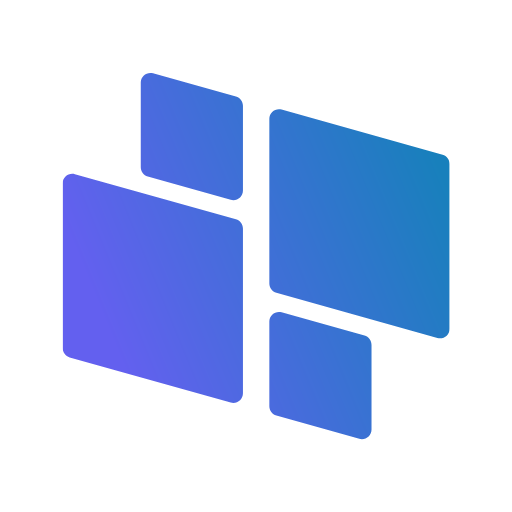








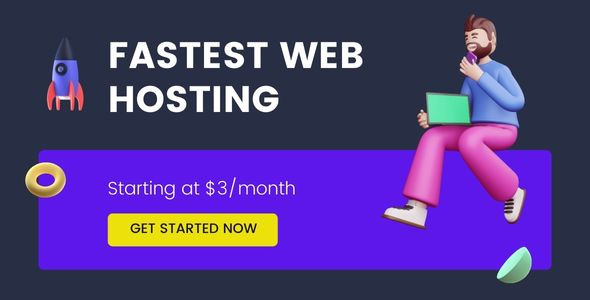





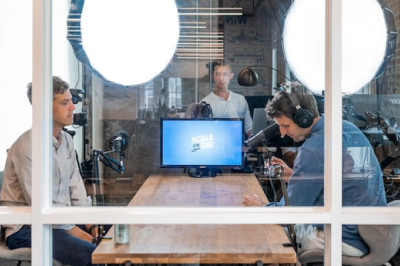
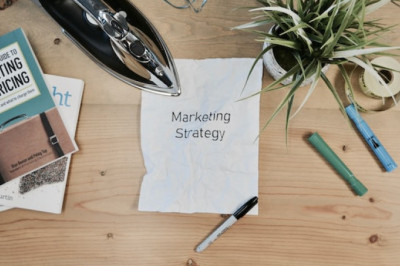
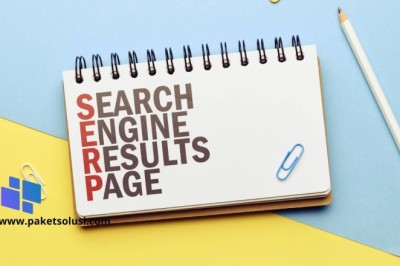


Comments
0 comment